
WiFi无线摄像头
iPhone,iPad拍档
主要应用于婴儿监控,还可用于可视门铃,办公室,厂房,会议内网监控等等。(此产品不需要联网)
产品外观功能简介:

底坐可360度旋转


USB接口可外接220V电源使用(配有转换头),也可插电脑上充电。

夜视10个LED白光灯

内置锂电池

产品基本参数:
∴压缩模式:JPEG
∴30万像素
∴5层玻璃广角镜头:100度
∴分辨率: 640x480(VGA);320x240(QVGA)
∴帧率:电脑30 fps ;手机15 fps
∴基本协议: TCP/IP、UDP/IP、HTTP、DHCP
∴支持无线网络: 802.11b/g
∴无线安全: WEP
∴传输距离空旷地方可达100多米
∴内置可拆卸锂电池,工作时间大约3小时
∴支持声音侦测
∴操作系统:Windows; MAC OS, Ipad; Iphone; Android
∴支持浏览器: IE 6.0 and Above or Compatible brower, Firefox, Google,Safari等等
主要应用系统:Windows; MAC OS, Ipad; Iphone; Android
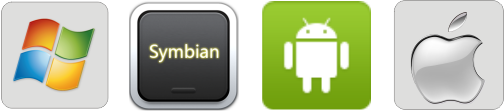
监控应用图示:

使用方法:
第一步:打开WIFI摄像头电源开关第二步:打开手机/笔记本/平板电脑的WIFI搜索,你会看到一个WIFI设备显示192.168.8.1的字样,点击连接第三步:返回手机/笔记本/平板电脑的主界面,打IE直接输入192.168.8.1就会显示多种语方界面,选择语言
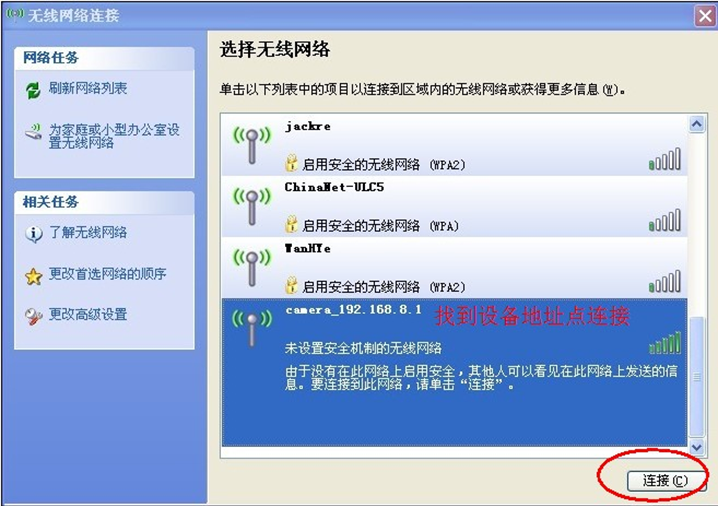
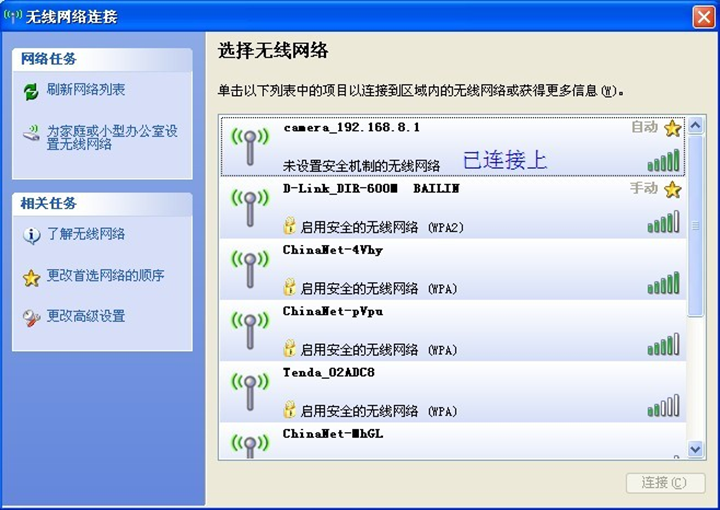
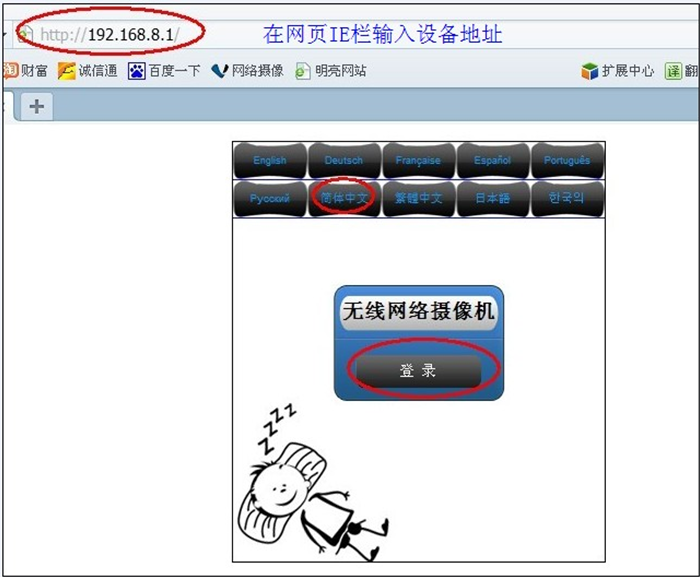
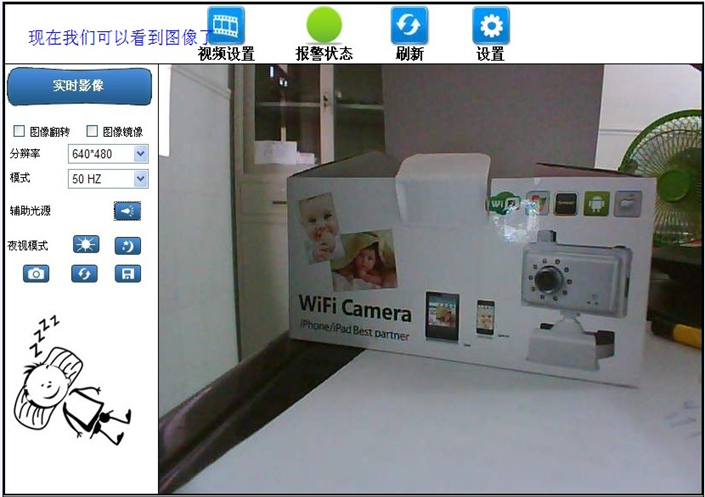
第四步:点登陆,这时我们就可以看到画面,完成。
使用方法很简单,WIFI在日常生活中非常使用。
出厂标配:

包装盒/主机/光盘(说明书)/电池一块/数据线/美规插头

WIFI WIRELESS CAMERA
Please read the manual carefully before your using and
keep it properly in case of need
Catalogue
1、PREFACE............................................................................................................................1
2、PRODUCT OVERVIEW...................................................................................................1
2-1 PRODUCTS DESCRIPTION.................................................................................................... 1
2-2 MAINTENANCE AND PROTECTION...................................................................................... 1
2-3 CAUTIONS.......................................................................................................................... 1
3、SYSTEMREQUIREMENT.............................................................................................. 2
4、PACKING LIST................................................................................................................. 2
5、PRODUCT FEATURES.................................................................................................... 3
6、PRODUCT STRUCTURE.................................................................................................3
6-1 FRONT VIEW.......................................................................................................................3
7、USERMANUAL.................................................................................................................4
7-PRODUCT APPLICATION DIAGRAM:.................................................................................... 4
7-2 CAUTIONS:...................................................................................................................... 5
8、OPERATION INTERFACE............................................................................................. 7
8-1 LOGIN INTERFACE.............................................................................................................. 7
8-2 REAL TIME IMAGE SETTINGS..............................................................................................9
8-3 DEVICE MANAGEMENT SETTINGS.......................................................................................... 10
8-4 WIRELESS NETWORK SETTINGS........................................................................................10
8-5 ALARM SERVER SETTINGS................................................................................................ 11
9、COMMMON FAULTS AND SOLUTIONS.................................................................. 13
10、PRODUCT PARAMETER...........................................................................................14
1、Preface
Thank you for purchasing our WIFI wireless camera, the product with advanced technology,
design firm that suitable for using in the company, family and some special places. The wireless
designed and implemented anywhere in the shooting, monitoring, and enable you to communica
2、product overview
2.1 product description
This manual can help you to know and use WIFI camera, please read this manual carefully
before use
Manual need to take proper care in order to facilitate long-term service to meet your needs. As the
development of wireless technology, wireless products quickly step into people's lives, this
product combined image compression technology and data transmission technology,
introduced a WIFI camera, for the continuously higher requirements of the public. The product has
advanced digital image / voice compression, wireless transmission, USB charging, iPod / phone
monitoring functions, and completely replace the traditional baby monitors!
2.2 maintenance and protection
●Non-professional maintenance personnel ,do not tear open the camera, avoid damag
and electric shock.
● Please use the original configuration of the power adapter, use the unauthorized
power may damage the product.
●Please do not touch the WIFI camera lens, avoid leaving fingerprint stains, causing
image blur
●Do not put liquid in the unit, avoid causing a short circuit inside or fire
2.3 Cautions
● Please strictly comply with this manual that the use of this product.
●This product is only used in indoor environment
●Installed in the inflammable, explosive environment is prohibited.
●Avoid installing in strenuous vibration place and do not put the other device on the
unit.
●Avoid installing near a strong field of electronic equipment that could cause the unit
cannot be normal use and even damage.
●In order to ensure the normal radiating of camera, please avoid the poor ventilation
places or high temperature environment.
●Should try to avoid or reduce the transmission range of obstacles.
●Please use the original configuration of the power adapter, the use of unauthorized
power may damage the product.
3、system requirement
● The computer has Microsoft Windows®7、Vista®、XP®、Mac OS or Linux
system CPU basic frequency 2.0G or above,at least 512MB RAM.
●Internet Explorer 7,or higher edition, Firefox 3.5 or higher edition, Safari 4 or higher
edition
●IEEE802.11b/g wireless network already exists.
4、packing list
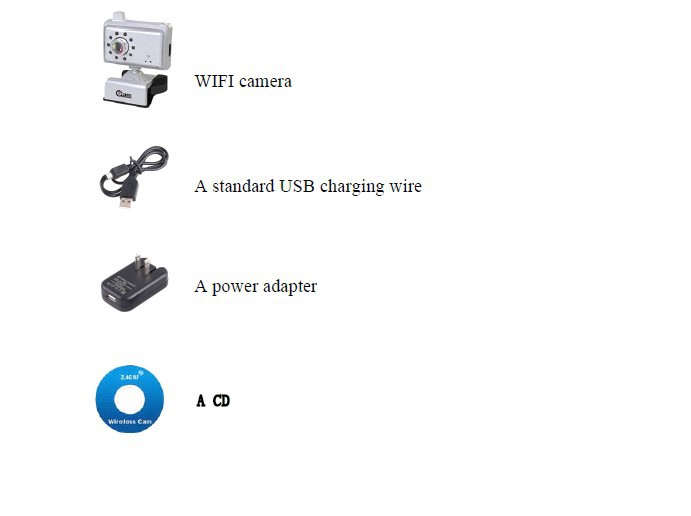
5、Advanced features
●Easy to use does not require special hardware or software, such as PC frame
grabber
●Can use for various browsers, such as Internet Explorer 、Firefox® and
Safari®。
● Multi-functional base design for easy to LCD monitors and laptops securely place
●High definition Lens, the picture is bright and clear.
●video output:QVGA(320x240)or VGA(640 x480)。
●0~50meter radius(open area), free to move.
●The built-in high capacity of lithium battery ,maximum use 3hours continuously
●Standard Mini USB port charging
●A key switch, simple to use. Work and charge status indicator at a glance.
6、Structure

○1 LED Auxiliary lamp lighting switch/reset button (Restart your device by pressing
the key for 5 seconds)
○2 Power switch (power on by pressing for 3 seconds)
○3 LED lens
○4 USB charging port (one of the USB ports connect to PC USB port or the USB
port of power adapter)
○5 HD lens
○6 The built-in high sensitive microphones (only for alarm sounds sensor, not for
sound monitor.)
○7 Charging indicator
○8 Working indicator
○9 Multi-function bases
7、Product use
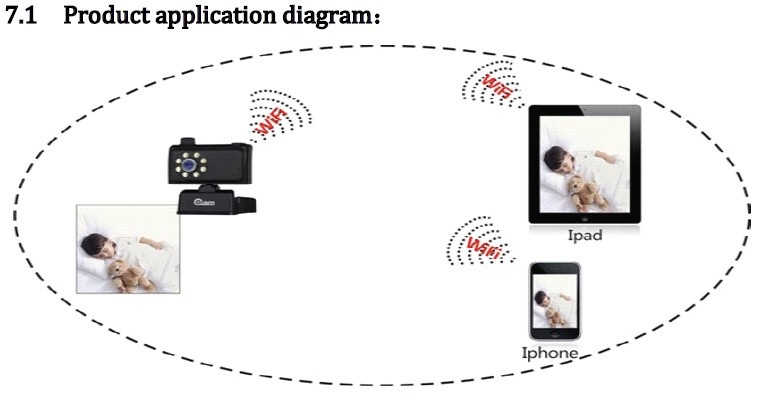
7.2 Cautious:
The product only installed indoor, avoid installing in strenuous vibration place, put other equipments on it
are prohibited. Avoid installing near a strong field of electronic equipment that could cause the unit
cannot be normal used and even damaged; to ensure the normal radiating of WIFI camera, should avoid
the poor ventilation places or high temperature environment. Try to avoid or reduce transmission range of
obstacles.
1. Start the WIFI camera , press the power button for 3 seconds, this WIFI camera start to boot, the
green indicator light will blink. Notice: the power of equipment has no electricity, the need to access
an external power supply, charging for a while, start the device as the normal procedure. It will not
achieve the start operation if you press the start button after you access the external power supply
immediately. Opening the wireless card to search the device ( Note: the default name of the device is
Camera_192.168.8.1), We take iPad for example.
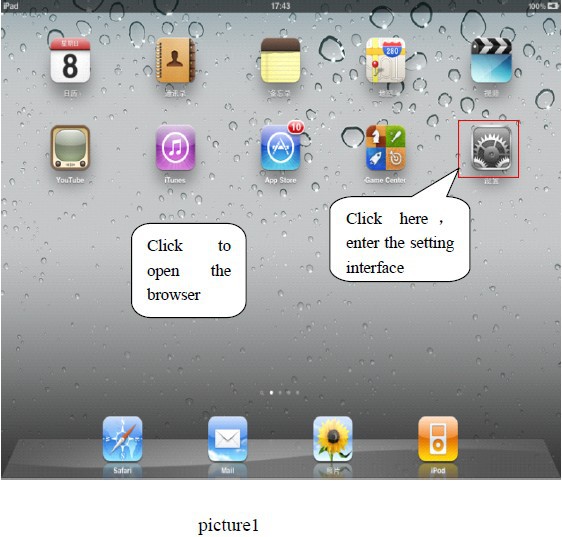
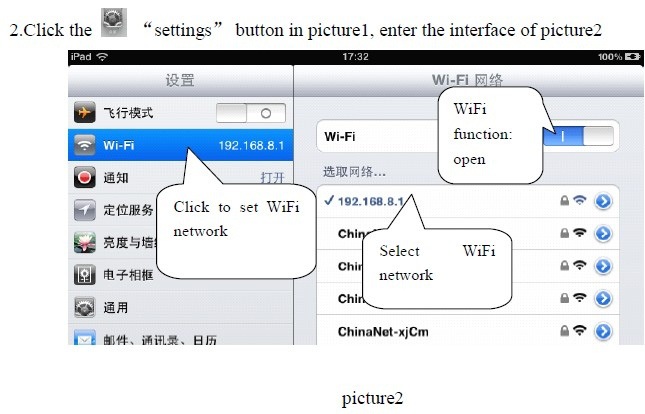
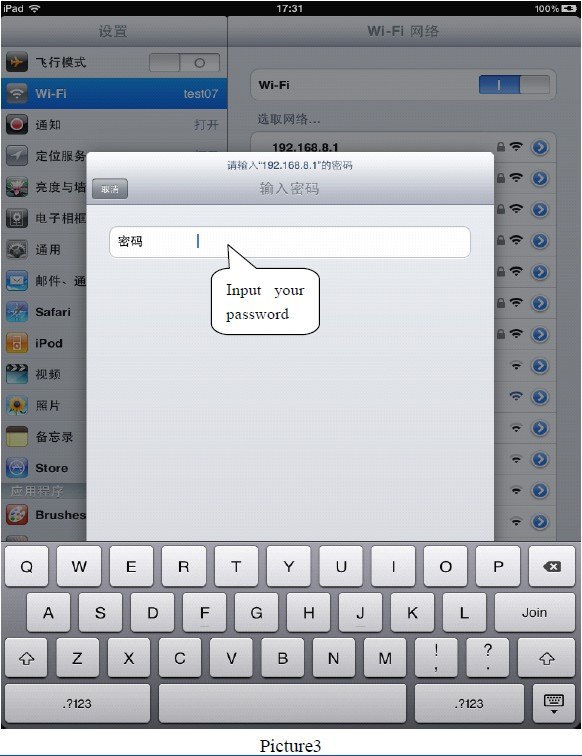
• 3. Select Wi-Fi , the default name: Camera_192.168.8.1,this manual changed 192.168.8.1. If you
setup the wifi for WPA-PSK and will pop-up interface as picture 3,and need the password. Please setup
the complexity password to protect your privacy, but don’t use some special number, such as mobile
phone number or telephone number as the password. It will let you know connect well if you use the
correct password.
• 8. Operator Interfaces
8.1 Interface of Login
Check the picture 1 and click the to open the browser, and puthttp://192.168.8.1on address
bar. then will enter into the interface.
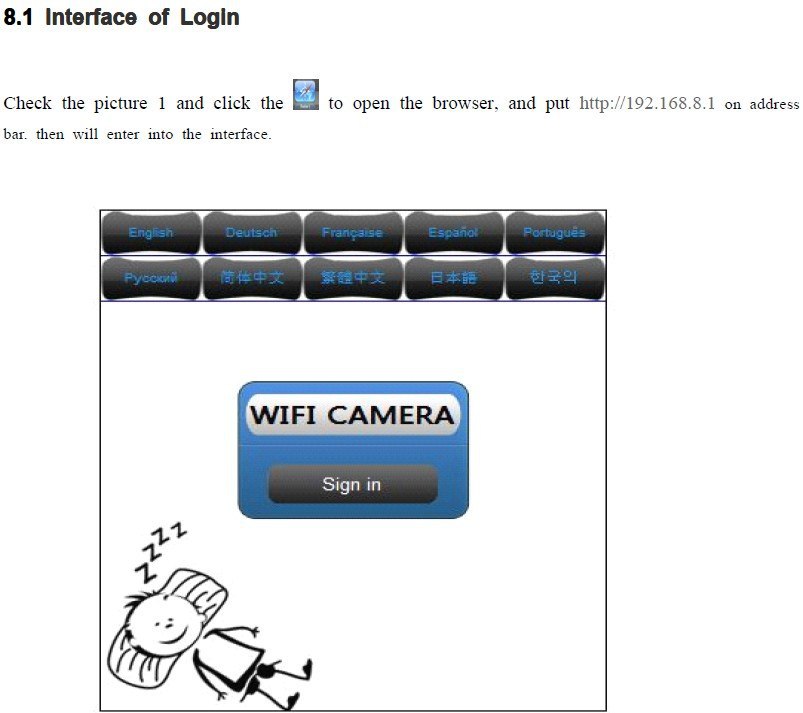
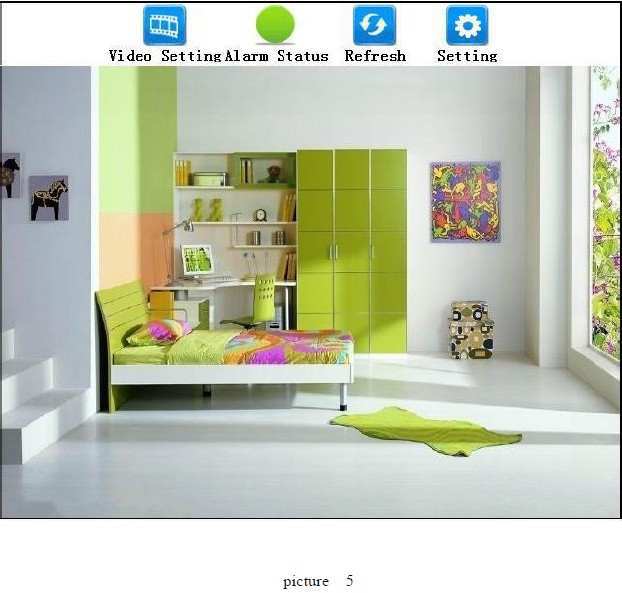
5. Click the Login button on the interface to open the Wifi camera, then you will see the clear
pictures follow as picture 5. If you see from left the second button is red, its on alarm. If you see the
from left the second button is green and blink, its not on alarm. Click the in any time and it will
enter into the picture 5.Notice: in ipad the alarm status only flash, without the alarm sound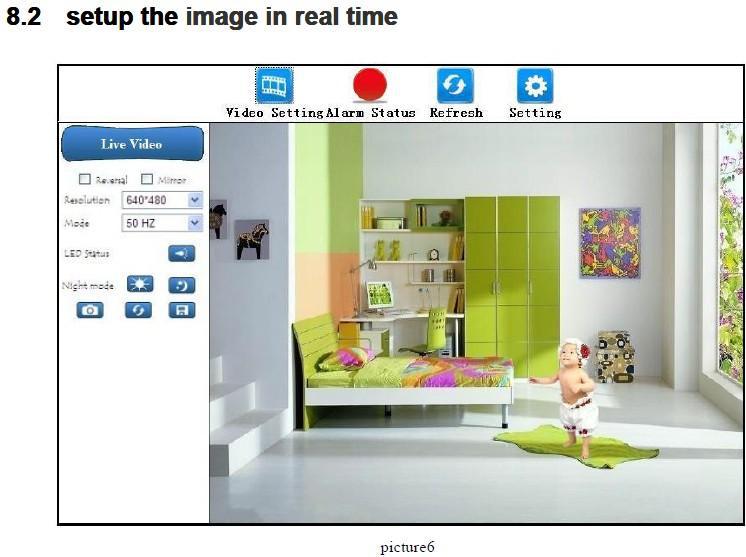
Click the first button on left, it’s the video button, it will show the image on the left. You can
set video parameters. You can set as below in the "image in real time” column:
1.Select and will see the up and down of the picture
2.Select the and you will control turn left and turn right.
3.Select you can according to resolution to change the picture. You can choose
the resolution to suitable for your monitoring picture.
4.Select you can choose the frequency of light wherever you are, if you are in
China and please choose 50HZ, you can choose it flexible according to where you are. If its not
match with your set, and Image screen flicker more obvious
5.Click button and will open the LED lights, When the LED lights stay open and click, it
will close.
6.Click button, the picture will display on the new interface. You can keep the picture on
your computer document, such as special documents.
7.Click button, you will refresh the video.
8.Click button, you will keep the parameter list, it’s convenient for your next time to
monitor.
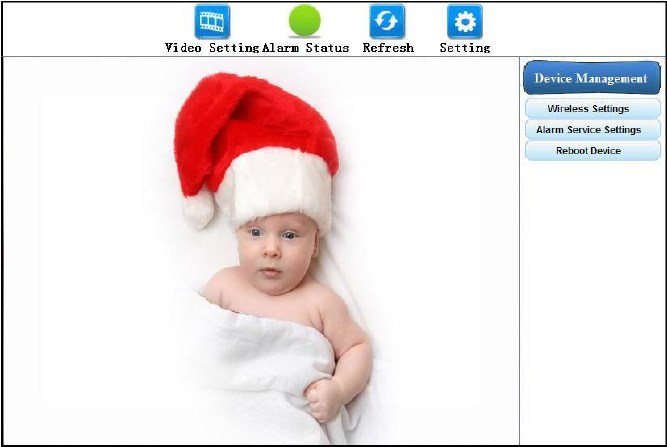
Click button you will see the equipment management on the right, please click “Wireless Lan
setting” and will display the interface of Wireless Lan setting, specific operation please reference the
Wireless Lan setting. If you need alarm service please click the “Alarm service setting”, then will show
you the interface of Alarm service setting , about the details, please reference Alarm service setting.
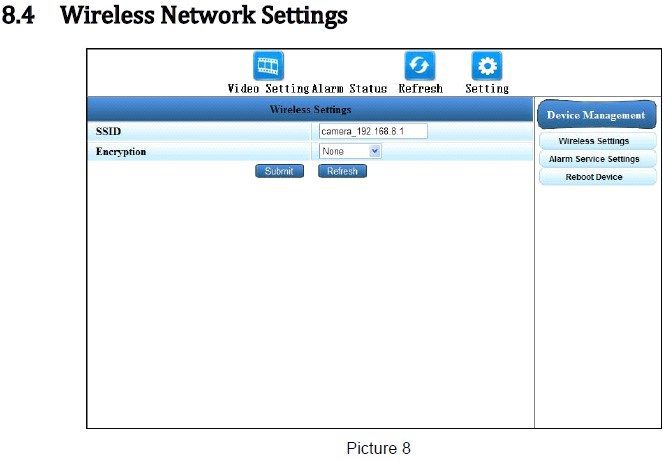

Click the“setting” button on the top, display the“device manager”bar window. Click the
“wireless LAN setting” label in the “device manager”, In the video window to display the Wireless
LAN Settings Interface, show as picture 9.SSID is the wireless username’s ID, the system defaults to
Camera_192.168.8.1.Security mode can select “no encryption” and “WPA-PSK” ode. The default
mode is “no encryption” mode. When select “WPA-PSK” mode, you should input “share key”,
namely password, in order to protect your privacy, please revise the share key and remember, or it cannot
connect the equipment. Specific operation please check the picture 8and 9 for reference. Click the
“setting” button to save the current page parameters, the equipment will restart and enter the interface
of restart, The length of time of start the equipment according to the current environment of the device,
system default start after 36 seconds, it is only for reference. Click the “refresh” button on the top , the
system will refresh current page. Notice: When you forget the “share key” under the mode of
“WPA-PSK”, you need to press the reset button on the top of WIFI for 5 seconds. (○1 LED assist light
lighting button/reset button), restored to the factory without encryption mode.

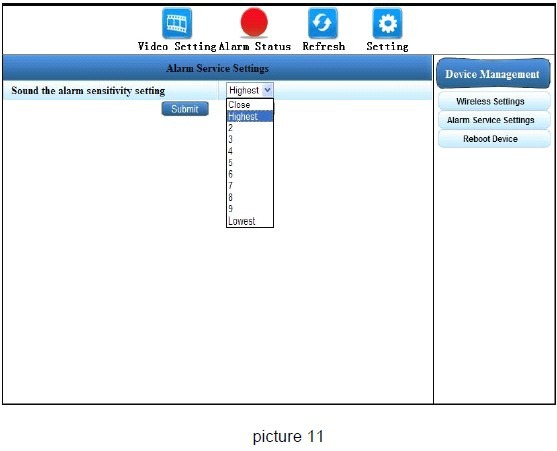
Selecting the “alarm service settings” tab in the “device manager” bar, the alarm service settings
will displayed in the video window, follow as picture 11, Select the next list sensitivity parameters, sensitivity
parameters have "closed", "the highest", "1", "2", "3" and "4", "5", "6", "7", "8", "nine" and "minimum", sensitivity
gradually reduced. When you select “closed” ,the system will close the alarm function. Highest" and "minimum" is
relative, this option should be based on the actual environment to set up.
Click the “setting” button to save the current page parameters, the equipment will restart and enter
the interface of restart, system default start after 36 seconds, it is only for reference. Under the special
conditions the system will not enter interface of restart, but system can realize the function of restart of
the device, after restarting, If the device does not have access to the login screen, click your browser's refresh
button to re-enter the login screen.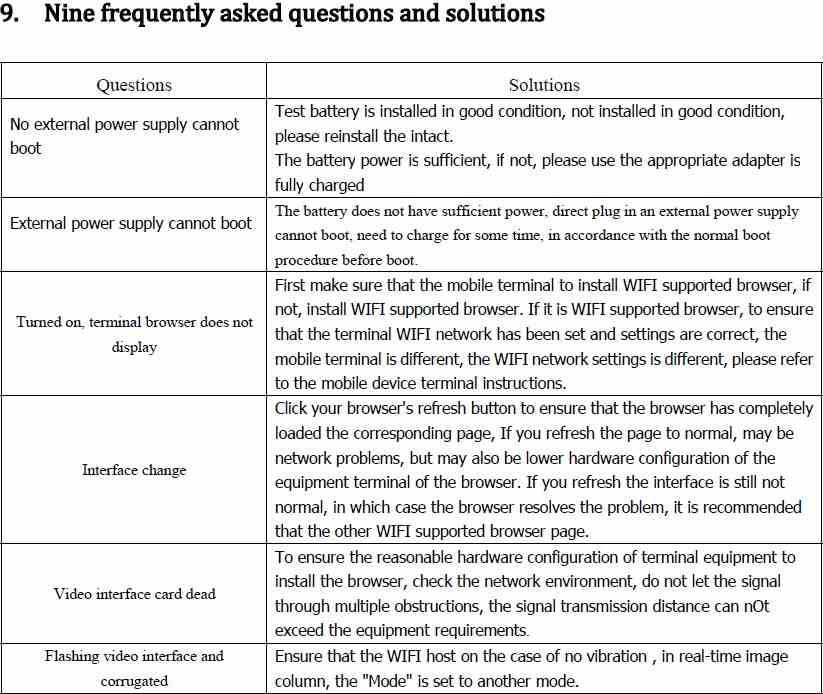
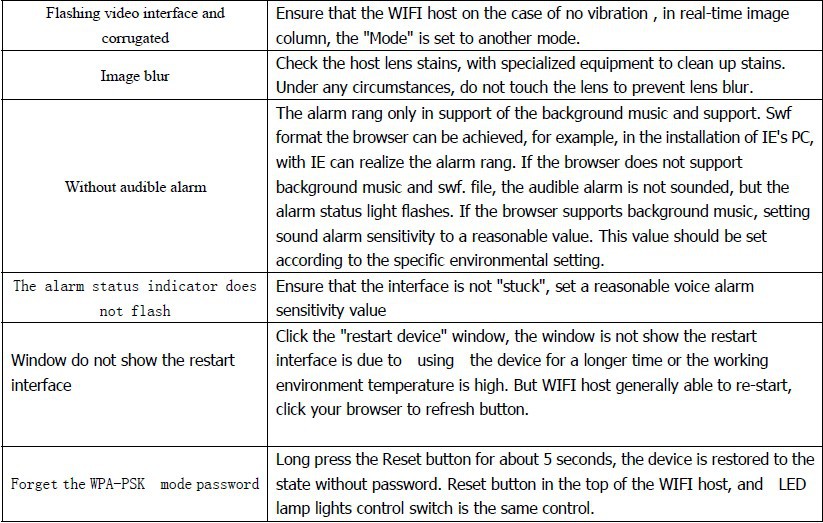
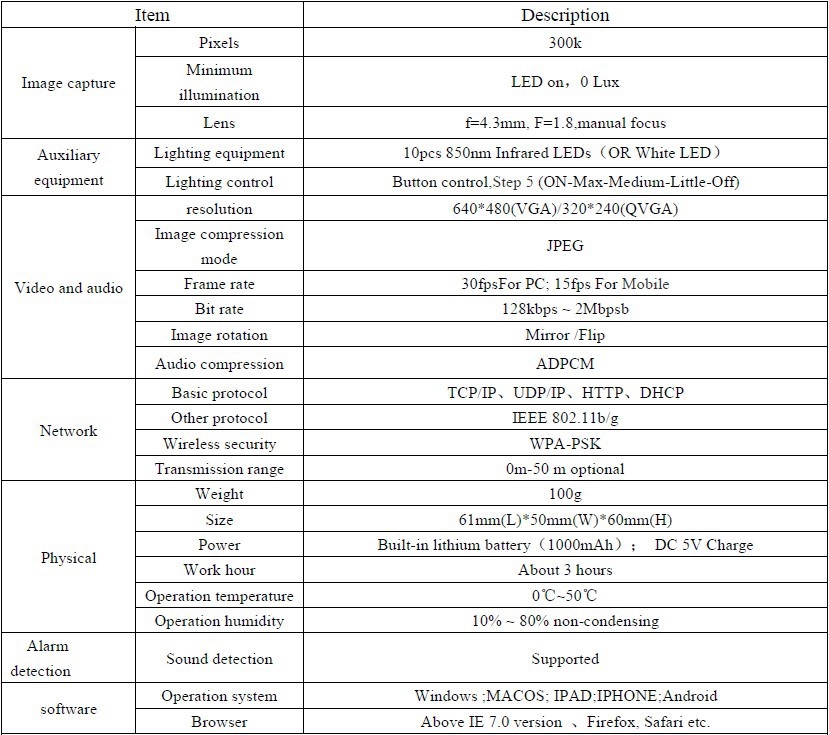
Product specifications may be inconsistent with the actual , please the actual factory shall prevail.
Please do not conveniently threw, please recycling.





