

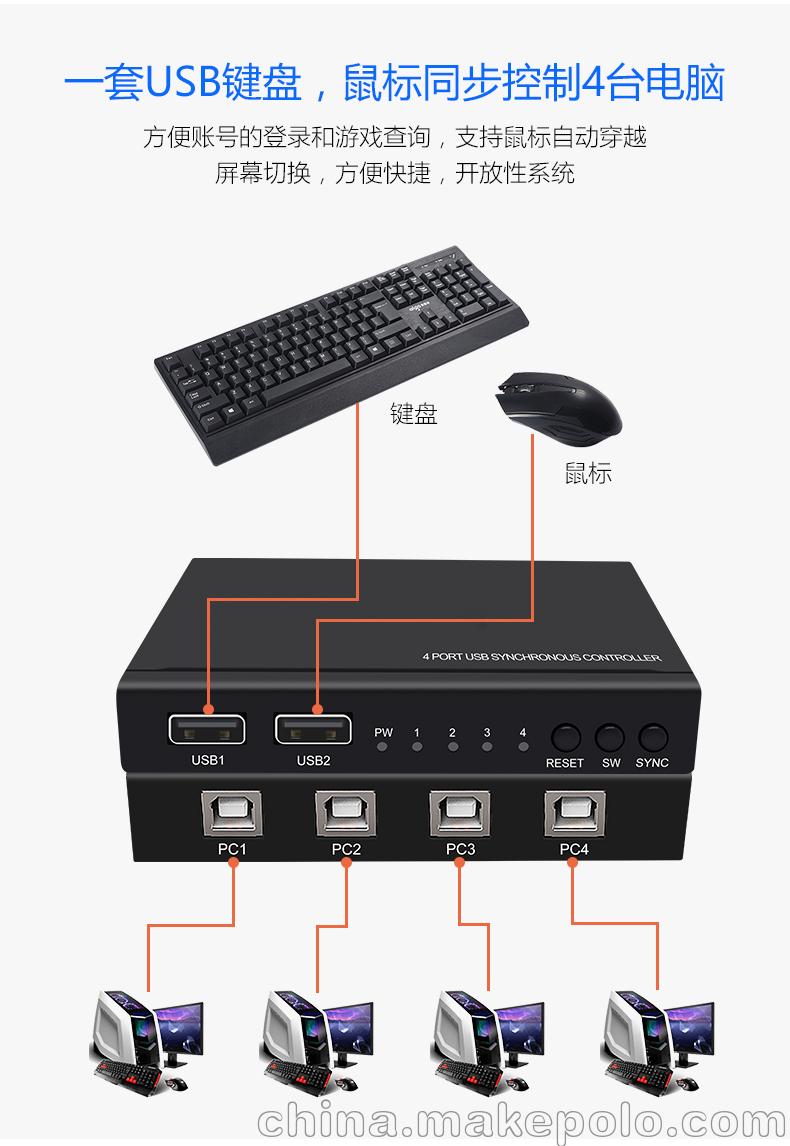
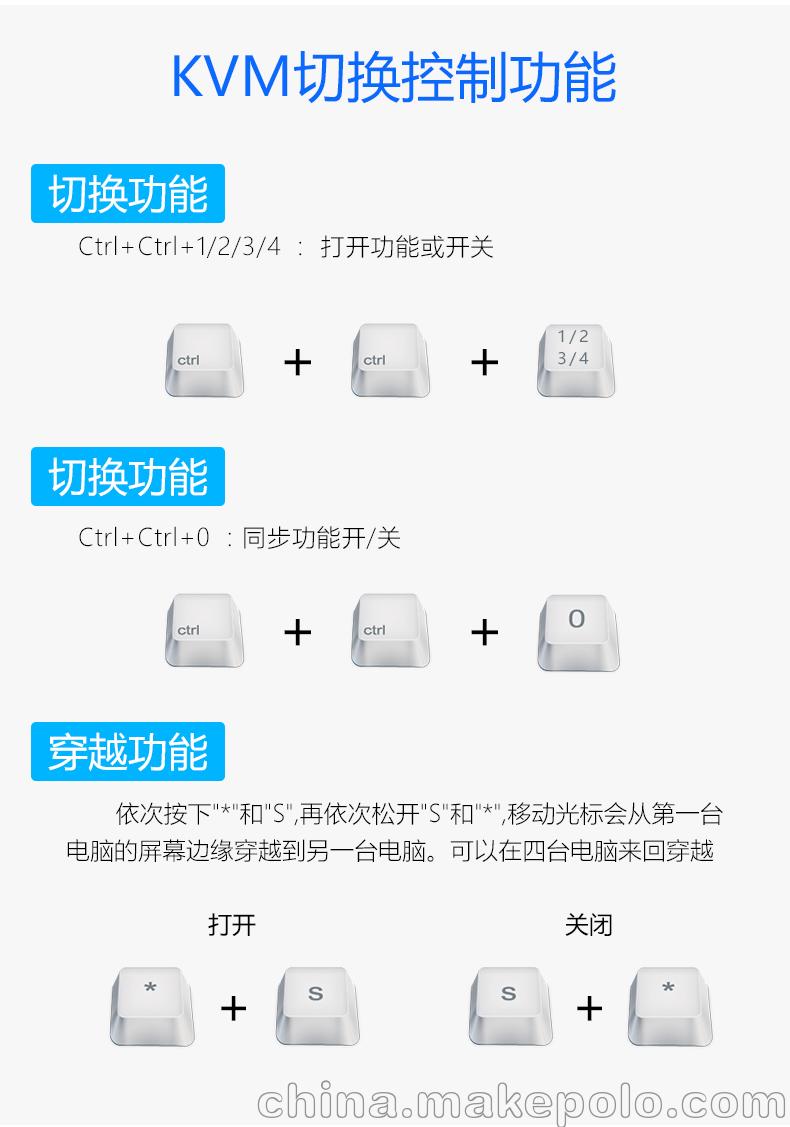






4-Port KVM Splitter KVM keyboard and mouse sharing switcher
Instructions for use
1. Product Introduction
This is a four-port KM switch, connected to the four-port screen splitter, it is also KVM Switcher, can be Four Group USB interface Implementation Four Select a free switch , or one-click Four Ports synchronization control, support a set of keyboard, mouse can control multiple computers at the same time, or control separately, the data is fully synchronized , can adapt to a variety of complex application environment. The device has excellent signal processing and transmission capability, which makes the transmission signal smoother and more stable, is a reliable, high-performance, efficient USB switching mode.
2. Key Features
l put four roads USB interface Implementation Four Select a free switch or one-button 4 -Port synchronization control ;
l support USB2.0 Full speed technology, up to 12Mbps, no need to drive;
l compatible with Windows, Linux,unix, Android, Dos,netware, OS. ;
l can be through the hotkey mode and the host button switch, convenient and fast;
l Screen Splitter Support online use;
l support mouse to wear screen;
l both Synchronizer and km switcher;
l built-in ESD electrostatic protection circuit, all-round protection system security;
l simple and convenient installation, Plug and Play, no setup required;
3. equipment list:
 l four KM switch Host 1 Units
l four KM switch Host 1 Units
l USB Wire 4 Bar User Manual 1 copies
4. Technical Data
Product Name | 4 Port KM Sync Controller |
Product model | ro-kvm402 |
Housing material | Extruded aluminum Housing |
Input interface | 4 Lu usb-b kou |
Output interface | 2 Lu usb-a kou |
Control PC number | 4 Desk |
Propagation speed | USB2.0 Full-speed technology |
Operating Temperature range | -5~+65 °C |
Operating Humidity Range | 5~90%RH ( non-compressed) |
Compatible systems | W indows, L Inux,unix, Android, D OS, N Etware |
Product size | 100x63x18mm |
Function | Mouse traversal function |
Hotkey Switch | |
Mouse Keyboard Synchronization Control | |
Mouse Keyboard Controls separately | |
KVM function | Mouse and keyboard sharing |
5 , Connection diagram
KVM Connection Diagram
6. Hotkey Use
Power-On
The default is in sync mode, the hotkey is turned on,
Restore factory settings
method One: Press reset key, press the R eset "Key, LED all Lights Out, LED Light Again On , indicating that you can use
Method Two: The device end disconnects all connections, and then reconnect;
Switching function, method 1:
ctrl+ctrl+1// switch to PC1, the first way
ctrl+ctrl+2// switch to PC2, second Way
ctrl+ctrl+3// switch to PC3, i.e. Third Way
ctrl+ctrl+4// switch to PC4, Fourth Way
Sync function:
ctrl+ctrl+0// sync function on / off
Traversal function:
Press "*" and "s" in turn, release "S" and "*", in turn, and move the cursor through the screen edge of the first computer to another computer. You can travel back and forth through four computers..
Note: Now that the power is powered on, the sync function will be turned on by default, so no matter which port the USB can use, such as to turn off the sync function, just ctrl+ctrl+0.
Precautions
1. It is recommended to use ordinary Office mouse keyboard, some high-end mouse keyboard, with multimedia, mechanical keyboard, etc. may not be recognized or conflict situations.
2. First connection , connect the mouse keyboard and then connect the pc, after the connection is completed, depending on the computer configuration, you need to wait a few seconds to 2 minutes. 原依次按下"*"和"S",再依次松开"S"和"*",移动光标会从第一台电脑的屏幕边缘穿越到另一台电脑。



